Installing Red
This guide will explain how to create an instance of Red-DiscordBot (referred to as 'Red') on a Pterodactyl panel.
Running the bot on Pterodactyl is not required to use the Pterodactyl cog. If you already have a working instance of Red, you should look at Getting Started.
Caveats
There are a few caveats to running an instance of Red on Pterodactyl.
- You will not receive any support from the Red developers.
- The built-in Audio cog will not work.
- Depending on your host, you might have to request a
tmpfssize increase.
If these are unacceptable to you, you should install Red normally.
Requirements
- A Discord bot token (see Creating a bot account)
- A panel host with the Red-DiscordBot Pterodactyl egg
- A panel with support for server splitting, like Bloom.host's DuckPanel.
Creating a Server Split
- Navigate to your host's server split option.
- Select
Discord Botsin theServer Categorydropdown - Select
Redin theServer Typedropdown - Allocate 1gb of RAM to Red. You can get away with less, but for the purposes of this guide we'll be using 1gb.
- Allocate 5gb of storage space to Red.
- Click the
Split Serverbutton. The installation process will take a few minutes, once it's done, continue to the next section.
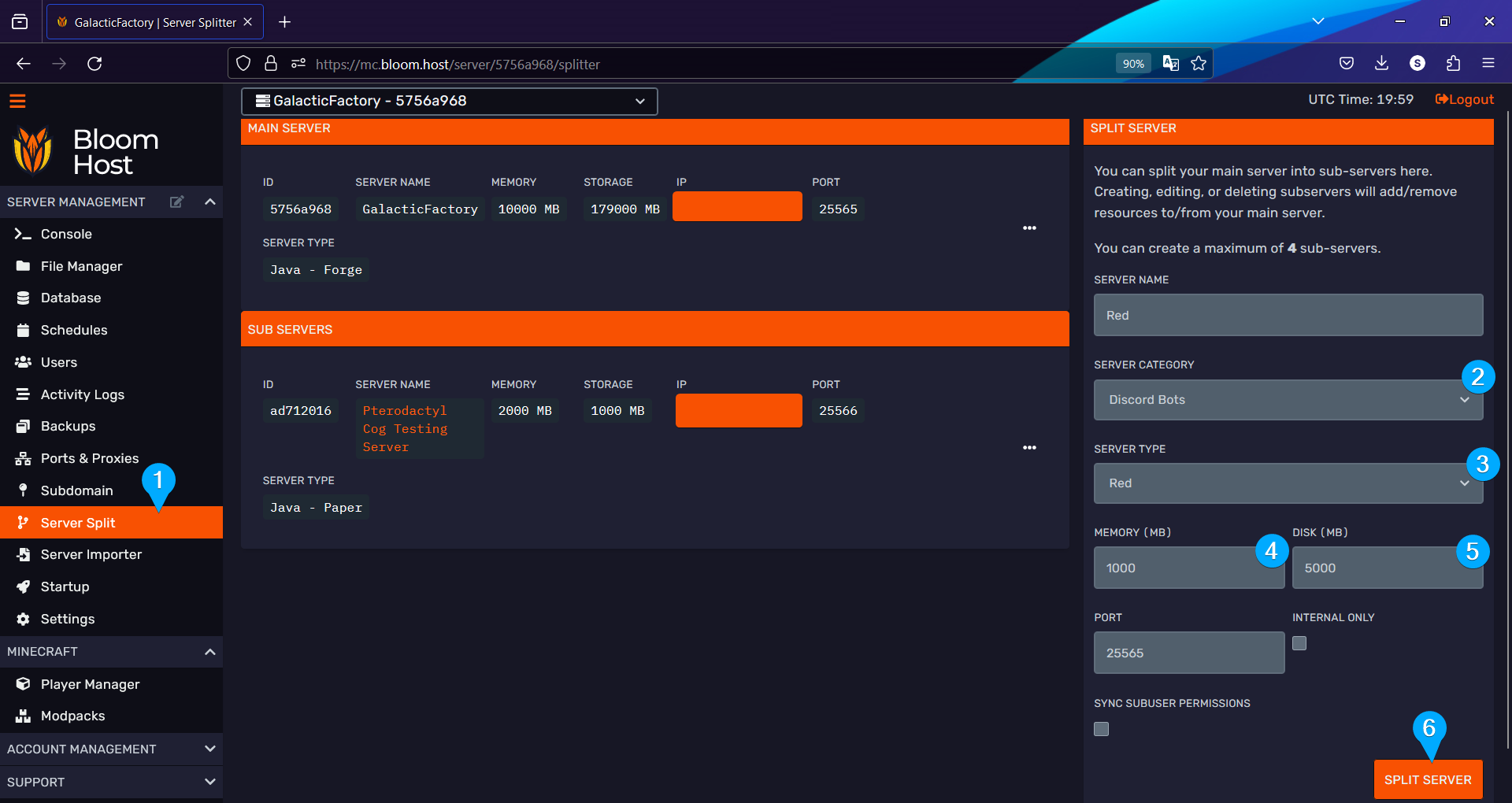
Configuring Startup Variables
- Navigate to the
Startuppage of your new server split. - Enter in your bot token.
- If you want to change the default prefix that the bot will respond to, do so here.
- If you want to change the owner of the bot, you can do so here. This defaults to the owner of the application the bot user is from.
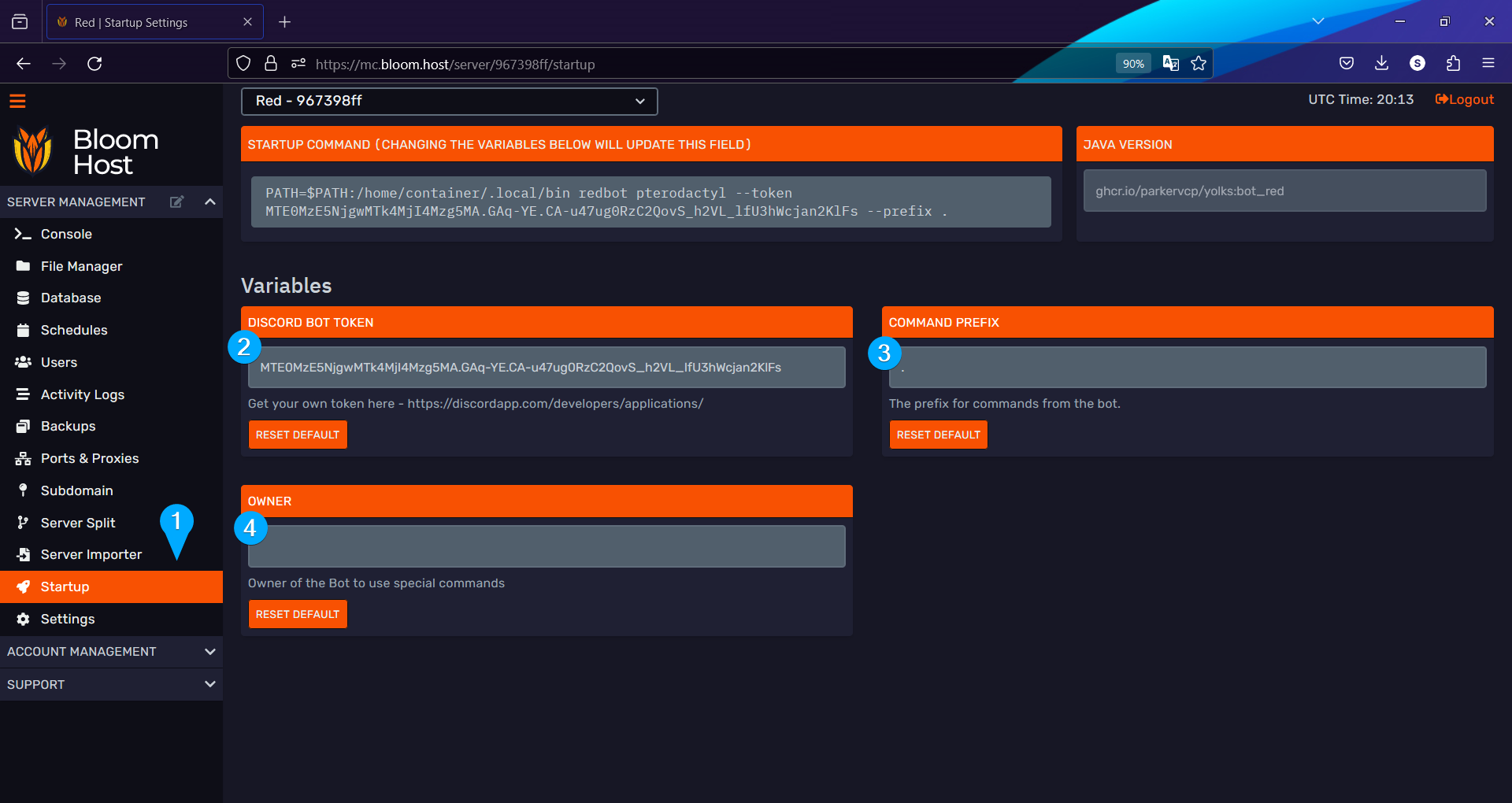
Inviting the Bot
- Navigate to the
Consolepage of your server split. - Click the
Startbutton. - Click the Invite URL in your console, once the bot starts.
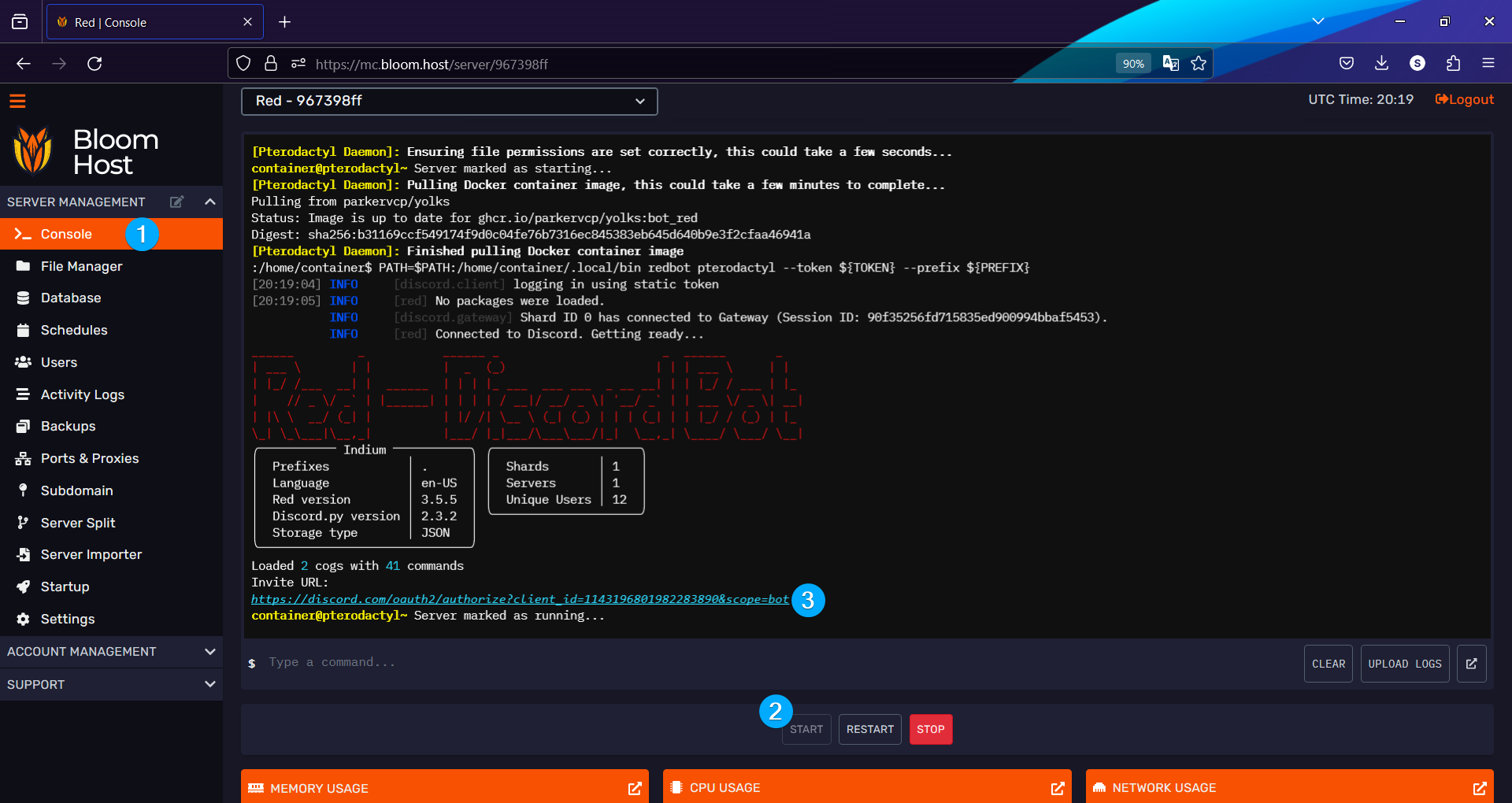
Initial Setup
Red is quite a large bot, so I'll focus on the specifics of getting the bot working with my Pterodactyl cog specifically.
[p] is your bot's prefix
- Load the
Downloadercog. - Add my repository to the bot
- Install and load the Pterodactyl cog
- Follow the instructions given in Getting Started